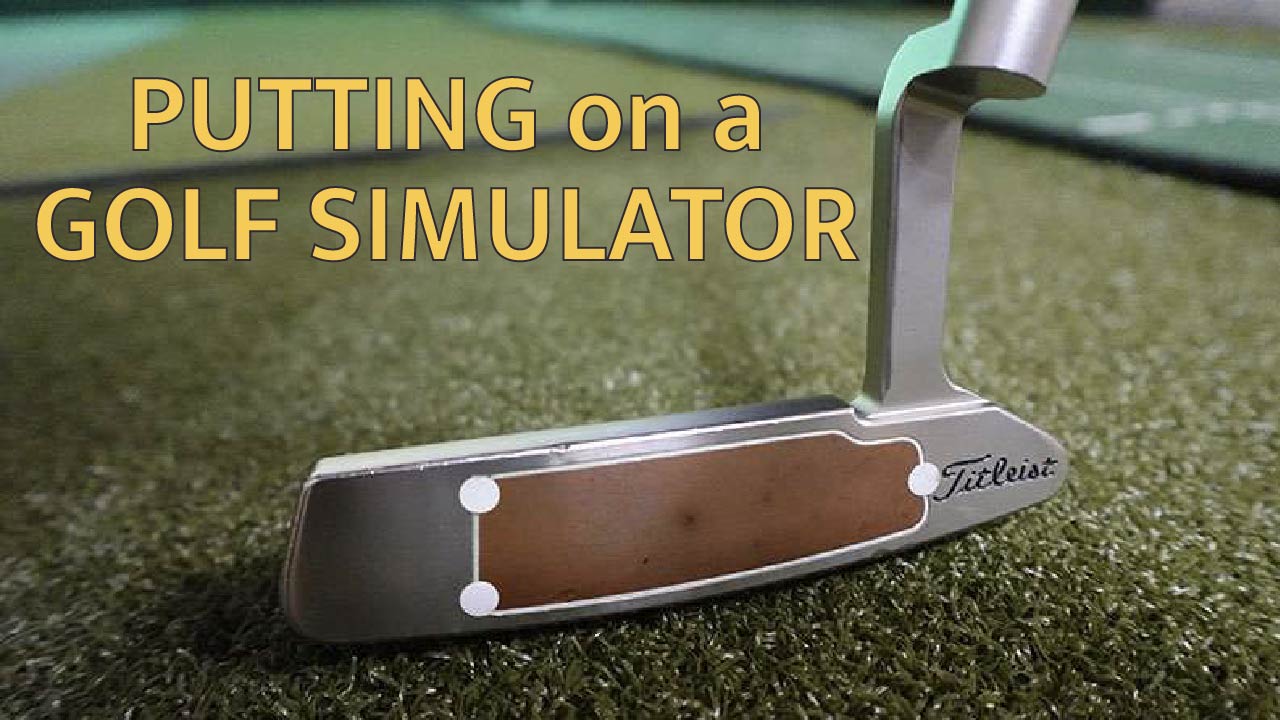To putt on a golf simulator you can either putt a real golf ball if your launch monitor supports putting or you can select AutoPutt in your simulator software.
The putting experience can vary greatly depending on the launch monitor and golf simulator software you are using. In my own experience using all types of different launch monitors and software in my home golf simulator, I’ve come to enjoy both regular putting and AutoPutt.
Keep reading to find out more about the different putting settings and how your launch monitor affects putting on a golf simulator.
Table of Contents
Simulator Software Putting Options
Regular Putting
Regular putting would be the same as hitting regular golf shots on your golf simulator. You putt a real golf ball and your launch monitor will track the ball and display the resulting shot on your screen.
This would be the most realistic option to choose and would require that you have a launch monitor that supports putting.
In my opinion, GSPro simulation software has the most realistic putting available.
You have to read your putt by taking in all of the information on the screen. You can see the distance and read the contours of the green by watching the green grid.
From there you can adjust your aim point based on all of that information. When you adjust your aim point in the software, you then hit your putt straight in your golf simulator as you’ve already aimed in the software.
That is my preferred way to putt but others prefer not to adjust the aim point in software and instead putt their real golf ball right or left in their simulator.
I find the putting in GSPro to be super accurate, especially because you can fine tune the stimp speed of the greens in GSPro. If you have putting turf in your golf simulator you can try to match the stimp speed in the software to that of your putting turf for a very realistic experience.
Gimme Circles
Most golf simulator software will include Gimme Circles around the hole which will automatically give you a “one putt” if your ball lands within it. This can be from an approach shot, chip, or from a lag putt.
In GSPro you can adjust the size of the gimme circle to help speed up play. In most cases the default size is 5-8ft.
AutoPutt
AutoPutt is generally available in every golf simulator software and means that you do not physically have to putt a ball in your simulator. Different simulation software might handle AutoPutt differently but below I will describe the options in GSPro.
AutoPutt Fixed
AutoPutt Fixed will give you a larger circle on the green that acts as your 2-putt circle, just like a Gimme Circle gives you a one-putt.
Land the ball within the 2-Putt circle and the software will automatically give you 2 putts. Land the ball on the green but outside of the 2-putt circle and you will be assigned a 3-putt.

The size and shape of the 2-putt circle is determined by the course designer, so it is not adjustable by the player.
I really enjoy playing AutoPutt Fixed. I’m able to finish a round much faster because I’m not spending any time on putts and it lets you focus on your approach shots.
If you think it’s easier, that’s debatable.
I find that my scores are pretty similar between AutoPutt Fixed and Regular Putting.
AutoPutt Random
AutoPutt Random will assign you a random number of putts once you reach the green. In E6 Connect software this would be called Computer Decides.
I’m not a fan of leaving it up to the computer, although in E6 the number of putts given is based on your distance from the hole.
Personally I prefer having a fixed system for my score if I’m not going to use regular putting mode.
Pick Your Putt
In GSPro there’s an option for Pick Your Putt. Once you reach the green you’ll be able to enter in the number of putts you think you would take.
Some people may have a practice putting green near their simulator and will come up with a game for how many putts to enter into the software.
Launch Monitors for Putting in a Golf Simulator
So as you can see, pretty much all golf simulator software has options for putting whether you want or can putt an actual golf ball in your simulator.
Some launch monitors don’t support putting at all, like the Garmin R10. Although some users have created a workaround by using a web camera pointed at the golf ball to integrate putting capability for their Garmin R10.
There are two types of technology used for golf launch monitors – Radar and Camera.
Camera-Based Launch Monitors for Putting in a Golf Simulator
I think its pretty well agreed upon that camera-based launch monitors are superior for indoor golf simulators and that includes putting.
Camera-based launch monitors like the Bushnell Launch Pro use super high frame rate cameras to watch the club impact the golf ball. From looking at this small space where impact is made it can then determine just about everything about the golf shot.

When it comes to putting, that means it can read your putt by just watching the first few inches of it after impact.
That means if the ball rolls off your hitting mat or bounces around on the floor of your simulator it doesn’t matter. The launch monitor got all the information it needs from the first few inches.
This makes camera-based launch monitors much easier to use in golf simulators, especially for putting.
I highly recommend the Bushnell Launch Pro / Foresight GC3 for a portable, camera-based launch monitor but there are also overhead mounted options like the Foresight GCHawk or Uneekor EyeXO.
Radar-Based Launch Monitors for Putting in a Golf Simulator
Radar-based launch monitors sit several feet back from the golfer with the golfer between the launch monitor and the impact screen.
They use doppler radar to track the ball flight all the way until it hits the impact screen or net. In most cases that’s between 8 and 12 feet of ball flight depending on the simulator.
They work the same way for putting.
That means it will be tracking your ball as it rolls on the ground all the way to the screen.
In order to get good, accurate results putting with a radar-based launch monitor you will need to have a smooth, flat surface to roll your putts on all the way to the screen.

This can be tough to accomplish unless you are able to build an artificial putting green in your simulator, which many do.
For most that will just add too much to their budget and they will elect to use AutoPutt instead of attempting to putt with a radar-based launch monitor.
The most popular radar-based launch monitor for consumer-level home golf simulators is the Flightscope Mevo Plus or possibly the entry level Garmin R10.
As mentioned already, the Garmin R10 technically does not support putting while the Mevo Plus does. Even still, I have found that very few Mevo Plus owners use it for putting and will simply use AutoPutt instead.
Read more about Mevo Plus simulator setups here.
Should you practice putting on a golf simulator?
In my opinion, probably not. If you are using a camera-based launch monitor and solid software like GSPro you will get some very realistic simulated putting. However, I think your time would be better spent practicing on an actual putting green.
In real life, you won’t know the exact distance to the hole down to the inch or see the green grid showing which way each contour breaks.
There’s a big difference taking all of that in visually in real life vs seeing all the data on the screen.
That doesn’t mean some launch monitors can’t help your putting though. The Foresight GCQuad has an add-on called Essential Putting Analysis that provides all kinds of detail about your putt.
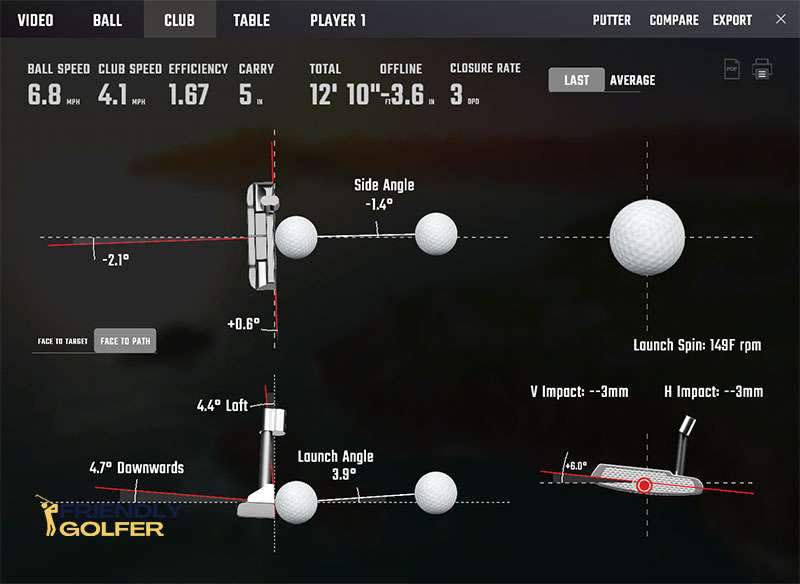
Since the GCQuad is portable you can use it in your simulator or take it to the putting green with you and see your putters club path, dynamic loft, and the amount of skid your ball has before it begins rolling forward just to name a few data points.
So to sum it up, putting on a golf simulator can vary widely depending on a lot of factors. Camera-based launch monitors are certainly better but you may enjoy playing on AutoPutt just as much or more than Regular putting mode.