Many people overlook how fun or realistic putting can be on a golf simulator. GSPro’s putting is extremely detailed and there are plenty of settings you can use to tailor the experience to your liking.
Even if you aren’t interested in putting in GSPro, there are multiple AutoPutt choices that are still very fun. In fact, I choose to play on AutoPutt most of the time because it’s faster.
In this GSPro putting guide I’ll go over the different settings and how to practice putting in GSPro so that you can get the most out of your simulator.
Table of Contents
GSPro Putting Settings
There are multiple putting settings inside of GSPro that you can adjust to your liking. I will walk through each of them below.
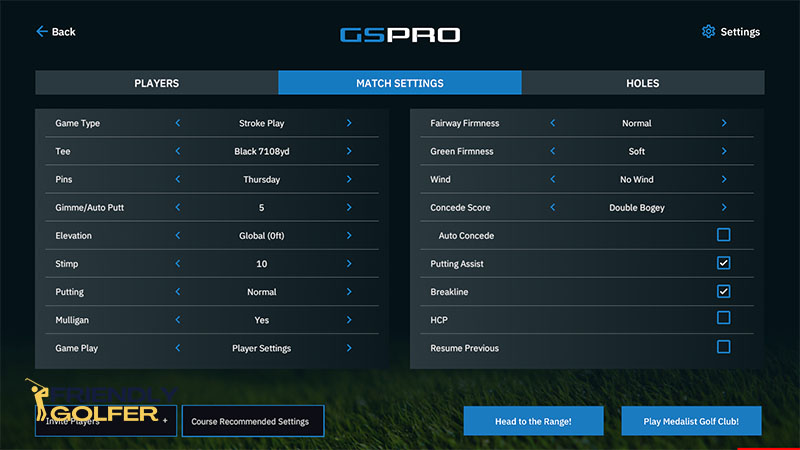
Putting Normal / Easy / Hard
This setting adjusts the difficulty of the ball falling in the hole.
In other words, the harder the setting is here the more likely you will have a lip out and it will require a more perfectly matched speed to hole the putt.
I would recommend leaving this on normal and adjusting some of the other settings.
Gimme Circles / AutoPutt
This lets you choose the size of a Gimme circle or one of the different AutoPutt modes if you choose not to putt.
A Gimme Circle will be outlined around the hole and if your ball stops within the circle the computer will automatically assume you make the next putt.

You can choose the size of your Gimme Circle between 2ft and 20ft. The larger your Gimme Circle the faster your round will go as you won’t be taking time to make short putts.
To give you an idea of a baseline, the Gimme Circles used for the Simulator Golf Tour are 6ft.
AutoPutt Fixed
AutoPutt Fixed adds an additional circle on the green which serves as the 2-putt circle. Obviously any shot that’s within the 2-putt circle is given 2 putts. When the ball lands outside of the 2 putt circle but still on the green, you are given 3 putts.

AutoPutt Fixed w/Chip
This works the same but includes auto-chipping.
AutoPutt Random
The software randomly assigns you a number of putts. I don’t know why you would want this when there are better options that are more reflective of your skill.
Pick Your Putt
Once you are on the green you are able to enter in the number of putts you’d like to give yourself.
Stimp
A stimp speed can be selected between 8 and 13. This refers to a stimpmeter reading which is a numerical value that is associated with a green’s speed.
The higher the number the faster the speed.
If you have a good putting surface in your simulator and you know it’s stimp rating you can set GSPro at the same rating to have the most realistic experience.
Putting Assist
Apparently some launch monitors can skew ball roll when putting. If this setting is on it limits the skew to no more than 2 degrees.
Breakline
This turns the aiming stick on or off. By clicking or holding the mouse on a point on the green you can adjust your aim point.
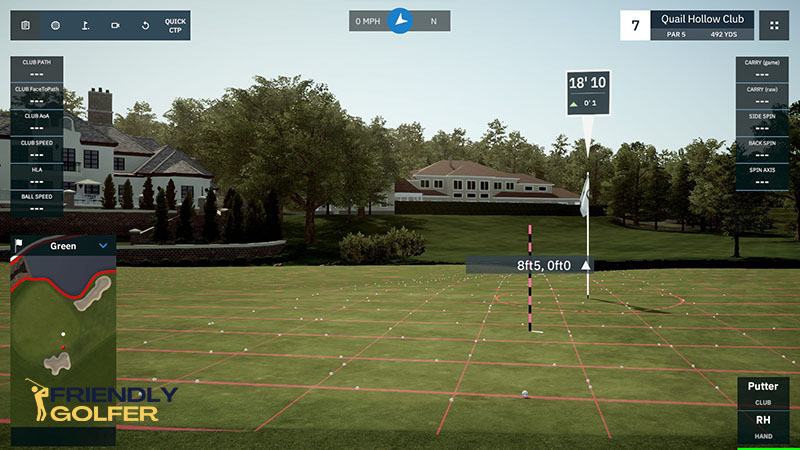
The aiming stick appears at your new aim point. If you drag the aim point across the green you will see a white line at the base of the stick. This white line shows the direction of the break. The longer the line the more sever the break.
GSPro Putting Practice
The best way to practice putting in GSPro is to calibrate your speed. In practice mode you can find a flat green to practice on.
Any of the greens in the Night Range will do.
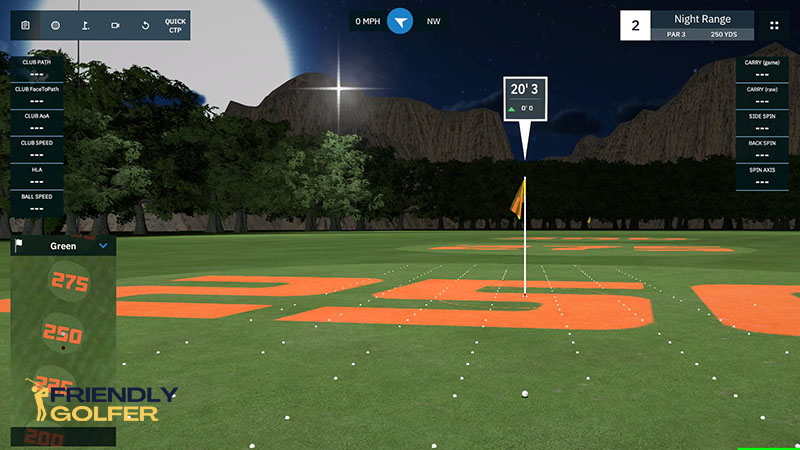
Give yourself a 5 ft putt and get accustomed to the speed for that. Then a 10ft, then 20ft, then 40 ft.
This will get your putting speed in GSPro really dialed in.
Then if you want to practice your green reading, choose any course in practice mode and place yourself on a green.
Give yourself different putts around the green and practice placing your aim points to match the amount of break in each putt.
Frequently Asked Questions
Yes, you will just need to use one of the AutoPutt settings.
Yes, but only on the AutoPutt Tour. The Simulator Golf Tour has multiple tours you can play in. All of them require putting except the AutoPutt Tour which uses the AutoPutt Fixed setting.
It’s supposed to be and probably is as accurate as your launch monitor can be. If you’re using a radar-based launch monitor it may not be very accurate but that is not due to GSPro.
Camera-based launch monitors will always work best for putting when compared to radar-based launch monitors. I always recommend the Bushnell Launch Pro.
Any launch monitor from Bushnell, Foresight, or Uneekor will do great.










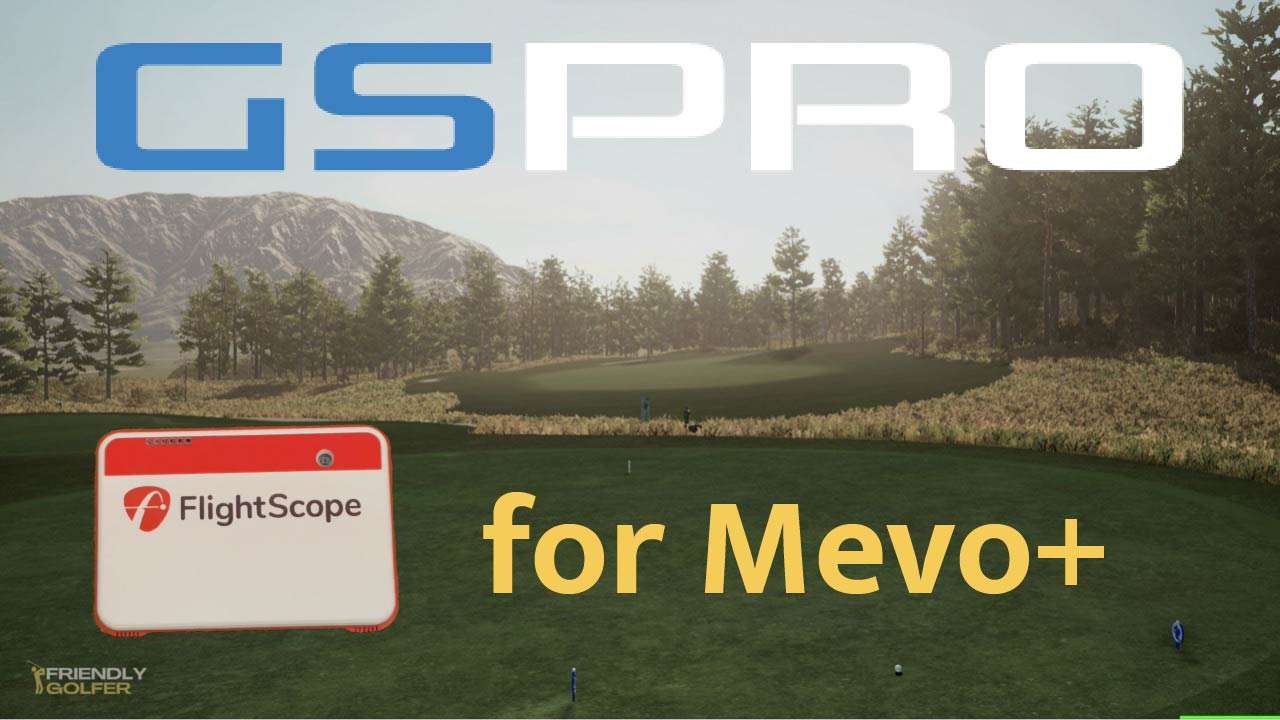

I like to get the app