UPDATE: This post has been updated to include the most recent release of the user-created SKYTRAK+ connection which now supports putting within GSPro.
Skytrak+ is the next generation of the best selling golf launch monitor of all time.
GSPro is the most popular golf simulation software that makes use of an Open API that allows members of the GSPro community to connect all types of launch monitors, including those that aren’t officially supported.
At this time, the Skytrak+ is not officially supported by GSPro BUT there is an early version of a user-created connection to GSPro available!
It should only take you about 15 minutes from the time you purchase GSPro on their website to download everything and start playing your first round using your Skytrak Plus.
Below I will outline the steps to get your SkyTrak Plus up and running with GSPro so you can enjoy some awesome simulation golf on 500+ amazing courses.
Table of Contents
- 1.) Purchase your GSPro license on gsprogolf.com
- 2.) Download GSPro using the license key and instructions emailed to you.
- 3.) Download the OpenSkyPlus Installer
- 4.) Close Down Skytrak
- 5.) Delete the Old BepInEx Folder
- 6.) Install the OpenSkyPlus Interface
- 7.) Copy the Files From [LaunchMonitor] Folder
- 8.) Paste the Files to Skytrak Folder
- 9.) Start Skytrak in Admin Mode
- 10.) Open GSPro with the OpenAPI Connection Window
- Troubleshooting Tips
- Frequently Asked Questions
- SKYTRAK+
- GSPro
1.) Purchase your GSPro license on gsprogolf.com
There are 2 purchase options, subscription and subscription + lifetime add-on. The lifetime add-on will give you ownership of the license should you decide to stop paying for the annual subscription in the future. You will no longer receive any updates if you stop paying the annual subscription.
I would just choose the annual subscription as you are going to want the latest updates.
You are required to select your launch monitor when purchasing. Choose “Other/Open API” to use your Skytrak+.
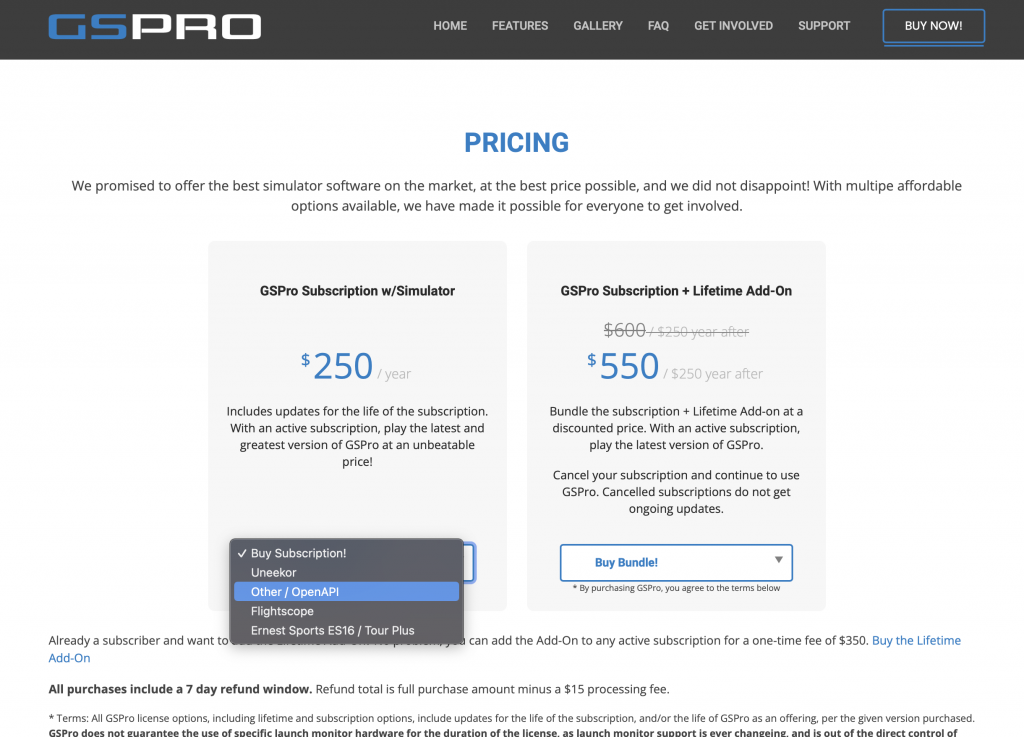
2.) Download GSPro using the license key and instructions emailed to you.
You will receive an email with a license key, a download link, instructions and a quick start guide.
3.) Download the OpenSkyPlus Installer
To begin, download the OpenSkyPlus Installer from Github here: https://github.com/OpenSkyPlus/OpenSkyPlus/releases
Make sure to save it in a location where you can easily access it later.
DISCLAIMER: FriendlyGolfer.com is not the creator of OpenSkyPlus connector and is not responsible for any support, damages, failure, etc. The files and steps are provided here for informational purposes but I highly recommend you check the Simulator Golf Tour Discord – skytrak_plus thread for current information & downloads before proceeding.
4.) Close Down Skytrak
Before proceeding with the installation, close down the Skytrak application if it is currently open. This will ensure a smooth installation process.
5.) Delete the Old BepInEx Folder
For Skytrak users, navigate to the location where Skytrak is installed. By default, this is usually “C:\Program Files\Skytrak”. Locate the old BepInEx folder and delete it along with all its files. This step is necessary to ensure a clean installation.
6.) Install the OpenSkyPlus Interface
Next, copy the OpenSkyPlus Installer to a location where you can keep it as a backup. Double-click on the installer to run it. Ignore any installation warnings from Windows. The default location for the OpenSkyPlus Installer is “C:\Program Files\[LaunchMonitor]”. Once the installation is complete, you may consider rebooting your system for a clean slate, although it is not necessary.
7.) Copy the Files From [LaunchMonitor] Folder
For Skytrak users, navigate to the location where you installed the OpenSkyPlus Installer. By default, this is usually “C:\Program Files\[LaunchMonitor]”. Copy all the files and subfolders, including the BepInEx folder.
8.) Paste the Files to Skytrak Folder
Paste the files from the [LaunchMonitor] folder into the “C:\Program Files\Skytrak” folder. If you had the previous non-putting version of Skytrak, you may be asked to overwrite some files. In that case, select “Yes” to overwrite all the files.
9.) Start Skytrak in Admin Mode
Now, start Skytrak in Admin mode. You can also modify your Skytrak shortcut to always run in Admin mode. To do this, hold Shift and right-click on the shortcut. Select “Properties” and then click on the “Advanced” button from the Shortcut tab. Check the “Run as Administrator” box and click “OK”.
After logging into Skytrak, you will see a black OpenSkyPlus box on the bottom left window. This indicates that the OpenSkyPlus interface is ready and connected to GSPro. The black OpenSkyPlus box also provides debug information, which can be helpful in troubleshooting any issues.
10.) Open GSPro with the OpenAPI Connection Window
Launch GSPro and make sure the OpenAPI connection window opens and remains open.
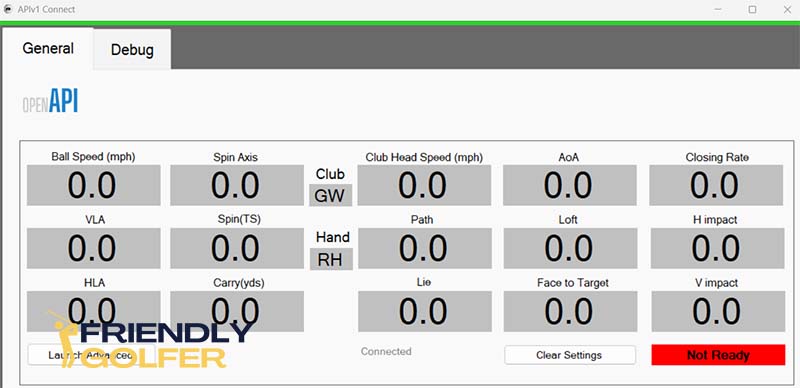
If this is your first time launching GSPro you may see a gray window with black buttons. Choose the OpenAPI button and that OpenAPI window will open every time you launch GSPro in the future.
If a different type of connection opens go to GSPro Settings > Game > Reset GSPro Connect. This will reopen your connect window and allow you to choose OpenAPI.
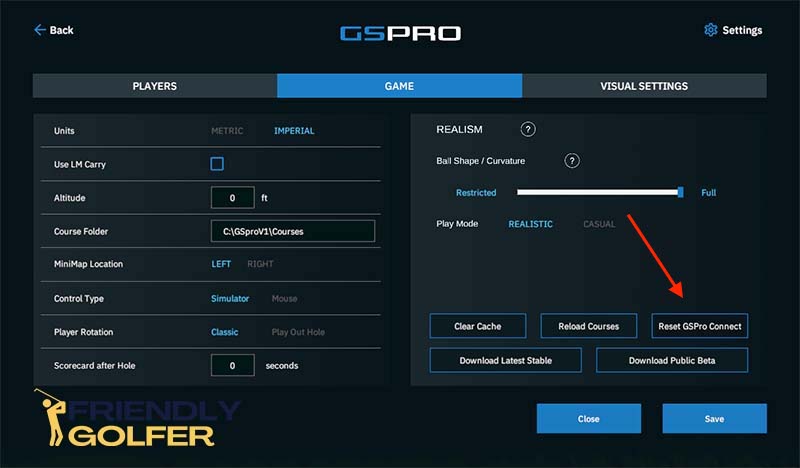
That’s it, you’re done! Enjoy playing hundreds of golf courses on GSPro using your Skytrak launch monitor.
Troubleshooting Tips
- If Skytrak stays red instead of going to the ready-to-hit state (green), make sure you are running Skytrak in Admin mode. It is recommended to start Skytrak in Admin mode from the beginning to avoid any issues.
- If you get stuck on the red dot, try switching clubs in GSPro. This may reset the connection and allow you to continue hitting.
Note: Opening the Skytrak range is optional. If you choose to open the range, you won’t see the black OpenSkyPlus box on the bottom left of the Skytrak screen, and you won’t receive any club data while putting.
Frequently Asked Questions
What subscription do I need for my Skytrak+ to work with GSPro?
Currently you only need the Basic (free) subscription from Skytrak to be able to work with GSPro. There is no guarantee that won’t change in the future!
What if I have trouble connecting or using my Skytrak+ with GSPro?
Since Skytrak+ is not an officially supported launch monitor for GSPro, neither GSPro or Skytrak will help you with the connection. The best place to ask for help would be within Discord in the Simulator Golf Tour channel. There are lots of helpful users there that can help you troubleshoot.
What if I have multiple launch monitors or change launch monitors in the future? Do I need to buy GSPro again?
No. Simply email GSPro support and let them know which launch monitors you have. They will add the correct connection options to your license. For example, if you select Flightscope when you purchase GSPro just email GSPro support and let them know you also have a Skytrak and need the Open API option as well. They will add the Open API option to your account and you can then switch between launch monitors using the GSPro connection window that opens when you launch.
Why do I have to use this program to connect my Skytrak+ to GSPro?
GSPro allows an Open API option which basically means they make their code free to the public. This allows anyone to review their code and create other programs that can connect or add to it.
Regular users have created bridge programs that allow connections to other launch monitors like Skytrak and then shared them with the community. Once connected, the playing experience is the same!
The original SKYTRAK worked with GSPro. Is this the same connection method?
No, the SKYTRAK+ will not connect using the same method as the original SKYTRAK. A new program needed to be made just for the SKYTRAK+.
Will SKYTRAK+ be officially supported in the future?
We hope so! That doesn’t seem likely at this time as you would think they would have done this prior to launching the Skytrak+.
They could be waiting for the current Trackman vs GSPro lawsuit to be resolved before partnering with GSPro. Earlier in 2023, Foresight Sports announced a GSPro partnership only to put it on hold once news of the Trackman lawsuit broke.
Will GSPro show my club data from the SKTRAK+?
With these early versions there is no club data getting passed through to GSPro. Hopefully that will change in the future.
SKYTRAK+
Skytrak+ was released in June of 2023. The main difference between the original Skytrak and Skytrak+ is there is now club data provided that is measured by radar.
The Skytrak+ still uses a camera to measure the ball data which means there is no additional space requirements that are typical of radar-based launch monitors.
GSPro
As with most new launch monitors being released these days, the big question is will Skytrak+ work with GSPro. For many, if the answer is no it means they will move on to a different launch monitor that will work with GSPro.
GSPro has quickly become the best golf simulator software available (in my opinion) because of it’s amazing graphics, course selection (400+ and counting), wide user base that includes online play and tournaments, as well as the best value.
The software is currently offered at $250/yr which makes it a fraction of many other golf simulator software options like E6 Connect and TGC 2019.

Read the Skytrak+ review next!











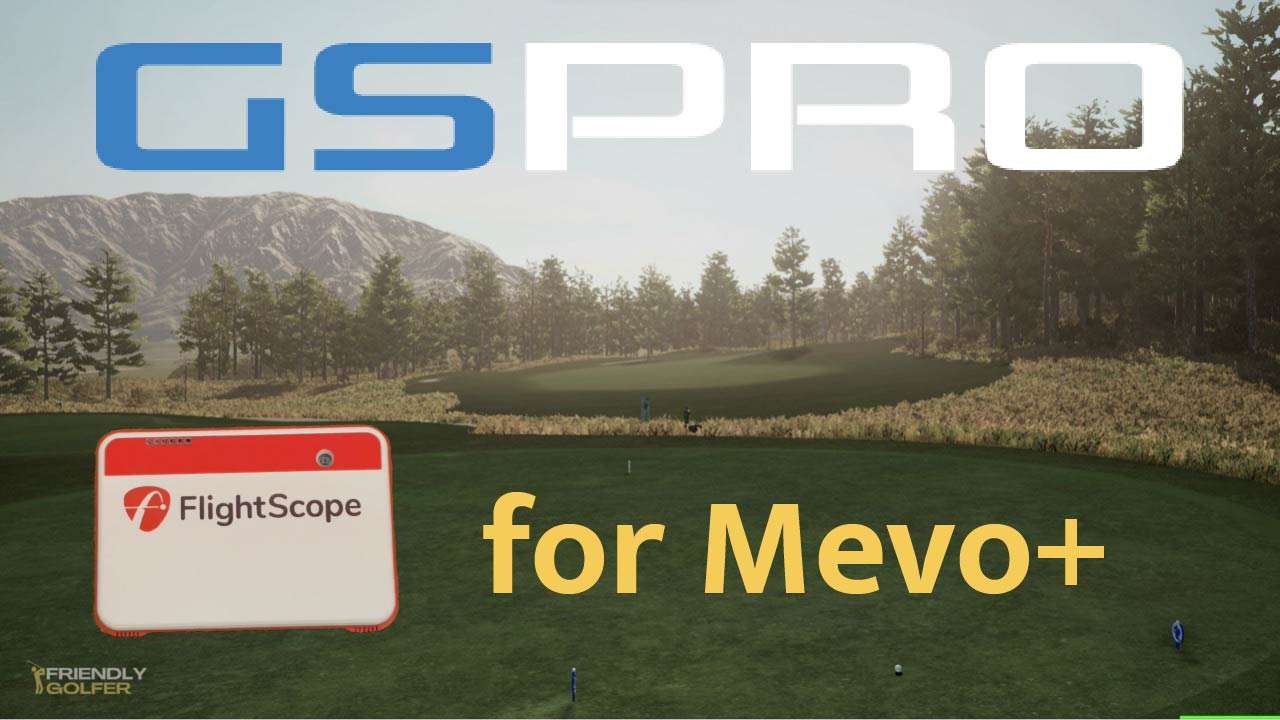

I put out an updated No Putting version for ST+ and GSPro that works with the latest Skytrak 4.4.1 update.
Got it! I replaced the download link in the article with the latest version. Thanks!
je n ai pas la connection OPENAPI comment fait pour l avoir svp
Envoyez un e-mail à [email protected] et demandez-leur d’ajouter OpenAPI à votre licence. Ils le font généralement assez rapidement.
merci de votre aide car je me suis connecter par erreur a uneekor c est pour cela que je veux ravoir openapi pour connecter mon skytrak
Thanks for all this info. I’ve followed all the steps but the ball flight does not seem to be inaccurate. Any ideas how to fix? It would seem I’m allowed to select 12 different types of shot data. Are there specific selections I need to make to get a more accurate reading and accurate ball flight?
The shot data you select in GSPro doesn’t affect anything, it’s just what you want to view on your screen. I assume your SkyTrak is aligned properly and level. What seems inaccurate? Distance or shot shape? Does it seem accurate in the SkyTrak software and not GSPro?
Hi, thanks for article. Unfortunately could not get the green strip to appear after the following the above steps and opening Skytrak in Step 6? Any suggestions?
Sorry, all sorted. I needed to run Skytrak in admin mode. That fixed issue.
Thanks again for video and article, great help.
Glad you got it figured out!
hi, i followed the instructions and got the no-putting version to work with Skytrak+ but after one session i shut it down and now… well, the openai version says “waiting for LM to connect”. i rebooted several times and double checked the order of operations. no luck. any suggestions?
Make sure you open SKYTRAK in administrator mode. Other than that maybe delete the API files you put into the SKYTRAK folder and then reinstall them. I had to do that when I updated the SKYTRAK software.
Anyone know if 4.4.2 works with GSpro?
If not is there away to go back to 4.4.1?
Yes, we are playing using 4.4.2…..
anyone else experiencing slowness after your shot before the red dot will display again for next shot? Skytrak+ 4.4.2 and GSPro 2.0.7.0. Have to wait 30 seconds or more for red dot to re-appear for next shot. Same results connecting with network or Direct mode. I haven’t tried usb mode yet.
I just did some testing the other day, not really playing, but I didn’t notice that. I’ll double-check when I get a chance.
Do I need the Play and Improve Plan or the Game Improvement Plan to make GSPro work on my ST+?
Currently, you don’t need a subscription at all. There’s no guarantee that doesn’t change in the future though.
Is there an updated version of the files to download? I’m currently using the version you have posted here, and just wondering if it’s the most current.
Not that I’m aware of. I believe there’s a totally new version of the connection in the works but it’s not available yet.
Hi, the discord link appears to be invalid. Is there an updated invite link?
Here’s a new link https://discord.gg/cMXu5x9FXe but this channel is somewhat abandoned and all the new discussion is within the Simulator Golf Tour discord https://discord.gg/simulatorgolftour. In the SGT Discord scroll down to the skytrak_plus thread.