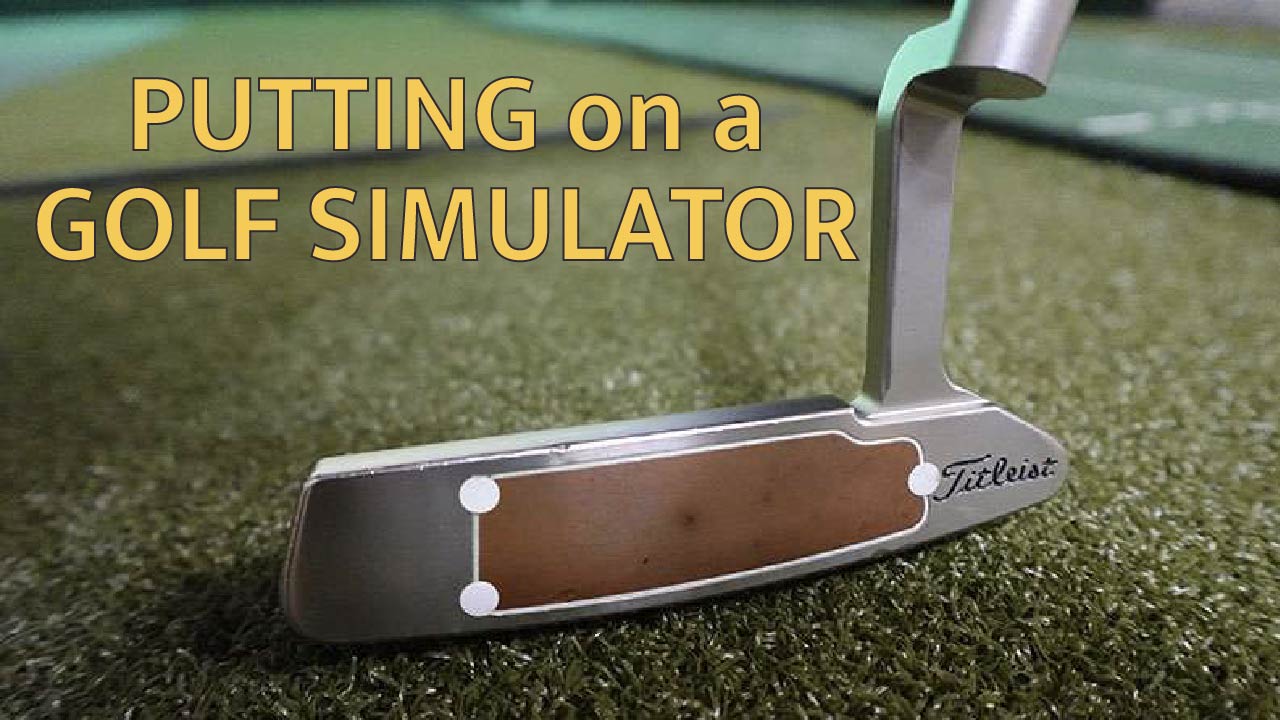In this Uneekor Eye Mini review I’ll do my best to describe what you can expect from both the Eye Mini launch monitor and the Uneekor software.
Uneekor has become a highly trusted brand name in the golf simulator industry due to its success with its overhead launch monitors: QED, EyeXO, and EyeXO2.
The Eye Mini is Uneekor’s first portable launch monitor and was highly anticipated by golf simulator enthusiasts due to Uneekor’s official partnership with GSPro simulation software.
I own almost all of the portable launch monitors on the market so I was eager to get my hands on the Eye Mini to see how it compares.
Continue reading to find out…
Table of Contents
Watch the Video Review
First Impressions of the Eye Mini
In the box you’ll find everything packed nicely inside the Eye Mini’s hardshell carrying case.
What’s included:
- Carrying Case
- Launch Monitor
- Power Cord
- Ethernet Cable
- Club Stickers and Tweezers
- Strap for the Case

The carrying case is very nice and almost like a piece of luggage. It’s got fitted foam inside that keeps your Eye Mini from moving around along with spots for everything else.
I always appreciate when a portable launch monitor comes with a carrying case because many of them like the Bushnell Launch Pro and SKYTRAK+ do not.
They also include plenty of club stickers which should be more than you’ll ever need.
To view any club data from your shots your club will need to have one sticker placed on the toe of the club.
There are no printed manuals or instructions included in the box.
The Eye Mini Launch Monitor
The first thing that stood out to me is that the Eye Mini is pretty large compared to other portable launch monitors.
The dimensions are 6.5” x 6.6” x 15.75” and it weighs just under 8 pounds.
I thought that my GCQuad was large but the Eye Mini towers over it.

The screen on the unit is pretty helpful and pretty easy to read even without the backlight on.
The majority of the time you’ll be looking at the screen to make sure your ball is within the 8”x12” hitting area. When you place a ball down the screen will show an outline of the hitting area and the location of the golf ball. If it’s in the hitting zone it will tell you “Ready” and your Uneekor software will play an audible chime.
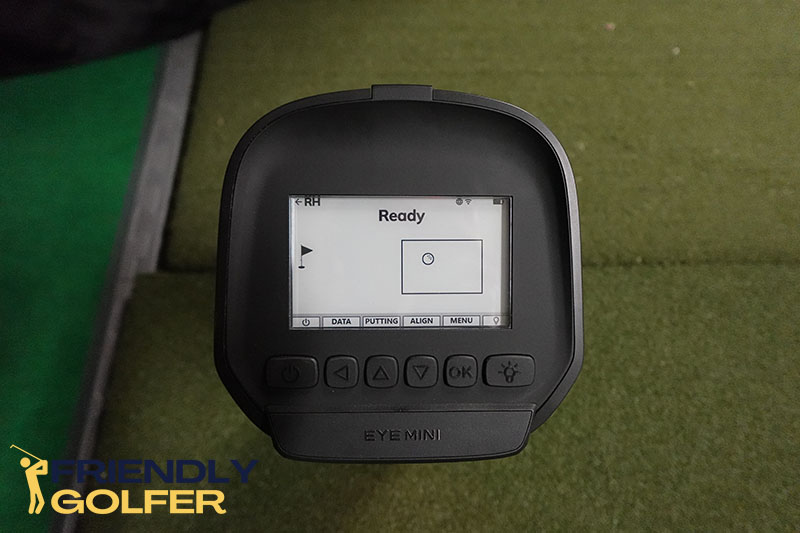
This feature is really helpful to quickly setup your next shot and move your ball if it happens to be just outside the hitting area. If you’ve ever used one of the Foresight or Bushnell launch monitors they have the exact same feature.
There are physical buttons you can use to navigate the menu which I prefer vs messing around with a touchscreen like the Bushnell Launch Pro.
You shouldn’t need to mess with the menu very often but inside you’ll be able to change your WiFi settings, switch into Putting Mode, and set the alignment. I’ll discuss the alignment feature later on in this article.
Initial Setup
I was a little surprised not to find a single piece of instruction included with the Eye Mini. Not even a card with a QR code to scan.
Fortunately I purchased my Eye Mini from The Indoor Golf Shop and their customer support team emailed me setup instructions prior to the delivery.
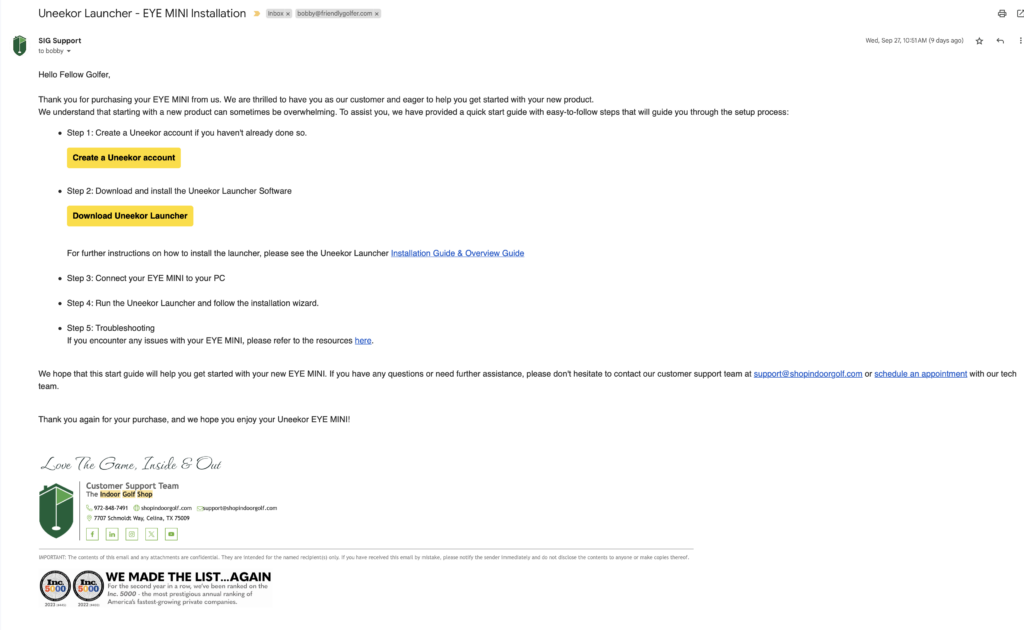
It was relatively straightforward with links to the Eye Mini user manual and a download for the Uneekor Launcher software.
It’s recommended to perform the initial setup with the Eye Mini connected to your PC via the included Ethernet cable, which I did.
The Uneekor Launcher software walks you through the setup process until complete and your Eye Mini is registered and ready for use.
That’s when the problems started.
I opened the Uneekor View software and started hitting shots with everything working great. After 2 or 3 shots the software no longer seemed to be connected to the launch monitor, even though it said it was.
The shots would register on the launch monitor screen but nothing would happen in the PC software.
This sent me down a rabbit hole for several hours and my frustration level was through the roof.
Here’s the summary:
The Eye Mini can be connected via Ethernet or it can connect to your home WiFi network and become a network device (like a shared printer). You can also connect your PC or iPad to the Eye Mini’s own WiFi signal (default password is EYE_MINI in case you need it).
When it connected to my home network it would work for a shot or two and then stop. When I directly connected to its WiFi signal it worked just fine.
I don’t know that I changed anything at all but after the first day it has connected in every way just fine.
On the first day I also noticed that after the initial setup my laptop had no internet connection when plugged into my network via Ethernet. This is what really took me hours to fix.
My IT knowledge is limited so I may be completely wrong but it seems like the Eye Mini changed my laptop’s IP address. Ultimately I copied the IP address from one of my other computers and that got me back on the internet via Ethernet.
I gave some details on these problems in case anyone else encounters them but ultimately after a rough initial setup I haven’t had any connection problems since.
Uneekor Software
Uneekor Launcher
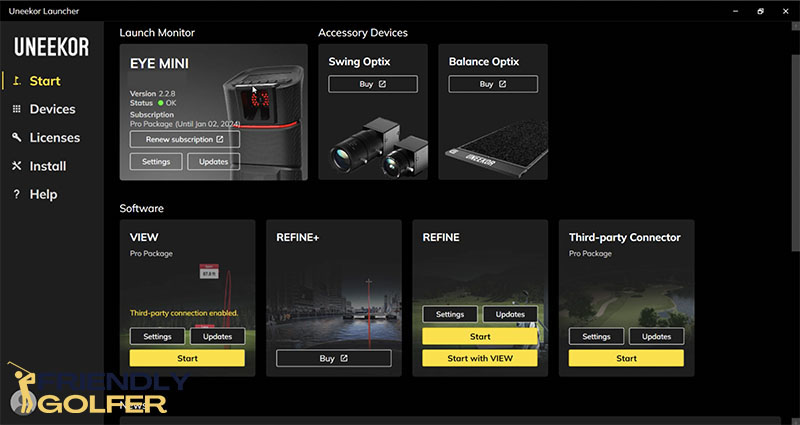
The Uneekor Launcher software is a nice touch. It’s one program that lets you see the status of your launch monitor and launch any of the other Uneekor programs such as View, Refine, and the Third Party Connector.
Uneekor View
View is the main driving range for the Eye Mini or any other Uneekor launch monitor.
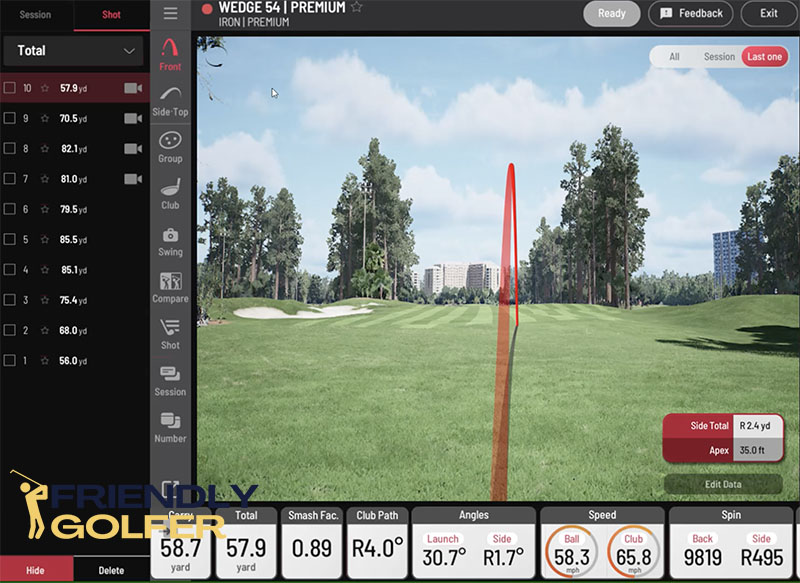
You have multiple views you can toggle through to view your shot data including the driving range with data tiles, a club data view which includes a video replay of your club at impact, tables, groupings, and swing cameras if you’re using them.
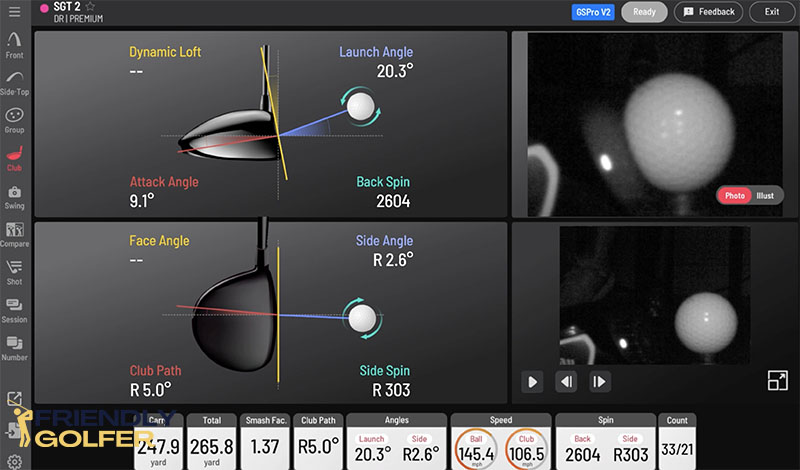
To start you have to create a “session” which you can give a custom name, choose a club and a type of ball.
A session only includes shots with one club so if you want to change clubs you have to create a new session. If you are choosing from the different subscription levels for the Eye Mini you will notice that they have different profile (or user) and session count limits.
Camera Integration
Uneekor makes it very easy to integrate swing cameras with your launch monitor as the View software is ready to go for plug and play cameras. You can easily choose from Uneekor’s own Swing Optix cameras or select another USB webcam to use.
I don’t have any USB webcams but I was able to select my laptop’s integrated webcam to test out the video features.
View automatically records your swing from up to 2 cameras and syncs them based on the impact point. You can replay them in slow motion and even bring up 2 different swings to compare.
Easy swing camera integration is a hard feature to come by with included launch monitor software. Flightscope and Foresight both have some features but they are limited.
Many people choose to add a third party software like Swing Catalyst but with Uneekor you may not need to.
Unfortunately the View software is missing a few very important features to me.
One is the lack of a target green on the driving range. I always prefer to be hitting to a target and especially one that I can adjust the size and distance to. Bonus points if I can turn on a randomizer that changes up the distances for me like the SKYTRAK software.
View has no options for targets at all and you can’t even change the camera view on the ball flight like you can on almost every other simulator or launch monitor software.
The second big missing feature is the lack of an offset adjustment. Offset adjustment is for people who don’t hit from the exact center of their simulator screen.
If you have a smaller space you have to hit offset from the center in order to make a full swing.
Most golf simulator software allows you to adjust the offset and make the image line up with the hitting position in your golf simulator.
View does not have this simple feature that makes a big difference.
EDIT: I later found out that both View and Refine do have the ability to adjust the offset but it’s just somewhat hidden and you would never know about it because it’s basically a keyboard shortcut. You can find out how in my golf simulator offset article.
Refine
Refine is Uneekor’s golf simulation software and if you’re looking for an in-depth review of this software you won’t find it here.
I opened it up to hit a few shots on the course and turned it off.
It may be decent (although I haven’t heard of anybody actually using it as their main golf simulation software) but I won’t spend the time to find out.
I was shocked to find out that Refine cannot be opened on a second display such as a projector screen. It will only allow you to open it on a primary display which means that if I want to use it in my golf simulator I have to switch my projector to be my primary display and create a new resolution that will fit my screen (since my screen is 4:3 aspect ratio instead of 16:9).
Any other PC golf simulation software, including Uneekor’s own View, allows you to simply open the software on any of your available displays. I’m just not sure what they were thinking here…
Third Party Connector
The third party connector allows you to use your Eye Mini with other software such as GSPro, TGC 2019, or E6.
It’s a simple app that you launch and keep running in the background while you then run your other simulation software.
Unfortunately you are required to have one of the Uneekor subscriptions to use their third party connector but that seems to be the norm for the industry now.
Uneekor Eye Mini with GSPro
I don’t think it’s a secret that most Eye Mini buyers are looking to use it with GSPro since Uneekor is an officially integrated launch monitor.
Connecting the Eye Mini to GSPro was simple and easy, just like using any other launch monitor with GSPro.
The Uneekor connector from GSPro includes the typical ball and club data but you can also open the impact camera from the Eye Mini. This will show you the impact photo from each shot on your GSPro Uneekor connector window.
I actually preferred to use Uneekor View for this instead.
You can run View instead of the third party connector (as long as you have the required Uneekor subscription). Then leave View open on your computer monitor while playing GSPro.
I leave the club view open so I can see all my club data including the video replay of impact.
Putting with the Eye Mini
I happen to prefer playing simulation golf using AutoPutt, mainly to save time. However, if your launch monitor is very accurate with putting you can really enjoy some realistic simulation putting.
My first time putting with the Eye Mini I felt like every putt was rolling super fast.
Later on I decided to compare the putting with my Foresight GCQuad. I was able to set them up and track the same putts on both.
I noticed that the ball speed was consistently faster on the Eye Mini. It ranged from 0.5 to 1.5 mph faster on every putt.
I didn’t check it out any further to determine which one was actually most correct but I did confirm that it was reading faster than my GCQuad.
Uneekor Eye Mini Problems
Unfortunately I can’t say that my experience with the Eye Mini has been perfect. I have run into a number of “bugs” that I’m not sure what to make of.
Switching Modes on its Own
I have seen the Eye Mini switch into left-handed mode or into putting mode on its own multiple times. This has resulted in a “missed shot” which after investigating I discovered what happened.
This has been in the middle of a round without touching anything, not when first turning it on.
Going Into Power Save Mode on its Own
The Eye Mini also frequently goes in and out of power save mode even though I have that setting turned off. It frequently happens right when I’m about to hit a shot.
Auto Alignment Seems Off
I find the auto alignment feature to either not work correctly or I’m just not capable of lining up two golf balls in a straight line.
Auto alignment instructs you to place two golf balls in your hitting area that are aligned towards your target. The Eye Mini locks onto each golf ball and then displays your alignment relative to the Eye Mini’s position.

Every single time I have tried this the shots afterward start immediately left with a horizontal launch angle of around -5 degrees.
Since that clearly is incorrect, I’ve just been using the default alignment and attempting to position the Eye Mini as parallel as possible to my target line.
This seems to work ok but leaves me disappointed in the alignment feature.
These launch monitors measure high speed objects to within 1/10th of 1 degree but that doesn’t matter much if they are not aligned correctly to begin with.
Extreme Sidespin
Lastly, I do notice a few shots every once in a while that seem like misreads. I’ll hit a shot and look up at the screen expecting a somewhat straight ball flight but instead see a massive hook.
Of course I could be wrong but it does seem to happen on 1-3 shots during a round on GSPro.
I’ve watched the video replays of impact and don’t see anything that indicates the massive amount of sidespin it allegedly read, but you can only watch about one revolution of the ball.
I tested the Eye Mini against my Foresight GCQuad and to my surprise it actually held up quite well. The Eye Mini accuracy seems to be spot on most of the time accept for these occasional wild sidespin shots.
Overall, these issues seem like they could easily be fixed with future software and/or firmware updates. I’m just a little bit surprised the Eye Mini is still having some of these issues given that Uneekor has a stellar reputation from its overhead launch monitors.
I have faith they will be addressed.
Pros and Cons
Pros
- High quality, camera-based launch monitor that requires minimal space indoors
- Nice carrying case included and the launch monitor seems built for durability
- Really easy to integrate swing cameras, especially using a complete solution from Uneekor (launch monitor, software, cameras)
- Automatic slow-motion replay of impact (it’s cool but not as helpful as I would have thought)
Cons
- Very large for a portable launch monitor.
- Refine software is a total waste
- View software is lacking target greens
- Auto Alignment is either not accurate, hard to use correctly, or has a bug
- Several bugs with software / firmware
Uneekor Eye Mini Alternatives
Bushnell Launch Pro
The Bushnell Launch Pro is my most recommended portable launch monitor. It’s extremely accurate and just seems to work perfectly all the time.
Unfortunately the Launch Pro is only available in the U.S.
If you’re outside the U.S. the Foresight GC3 is the same exact launch monitor except its sold for a single, fixed price and does not require a subscription like the Launch Pro.
Check out my comparison of the Launch Pro vs Eye Mini.
SKYTRAK+
The SKYTRAK+ is the newest version of the widely popular SKYTRAK launch monitor.
The SKYTRAK software is very easy to use and available for PC and iOS / Android. If you purchase one of their annual subscriptions you can get full access to their software features like the wedge matrix, bag mapping and more.